This can happen due to various reasons, such as the email account is not configured properly or there being a problem with the server. If you want to fix it immediately, this article will help you.
What is the error message 0x80040900?
Outlook is one of the most used email clients in the world. This does not mean it is devoid of issues. The Outlook error 0x80040900 is one of the most pressing issues because you can neither send nor receive emails. It’s important to note that this problem can happen with any version of Outlook. If you’ve been wondering why you are the recipient of such an error message, below are some possible reasons:
Outdated version of Office – Your computer might not have an updated Office version installed, which results in errors like 0x80040900. Internet connection – If you’re trying to send or receive an email, it won’t work if your computer doesn’t have internet access. Virus infection – A virus may have entered your system and changed the registry settings so you can no longer access your emails. Corrupt PST file – The PST file is the personal storage for all your emails, among other details. If this file becomes corrupted or damaged, you may encounter problems accessing and using it for storing or retrieving data. Outlook profile corruption – Sometimes, due to any reason, your Outlook profile gets corrupted, and that causes this problem. Damaged installation files – It’s possible that the Microsoft Office installation files were corrupted or damaged during the installation or uninstallation process. Incorrect Mail Server Settings – Sometimes, due to some technical glitch or other reasons, Outlook fails to recognize your email account properly, and thus it throws an error message like 0x80040900.
How do I fix error code 0x80040900?
Try the following first before any complex solutions:
Ensure you have a good and stable internet connection before sending or receiving emails from Outlook. Also, check for any problems with your router and other hardware devices that might be causing connectivity issues between your computer and the server. Sign out, then sign in back again to your Outlook account. Check that your Outlook email settings are correct.
1. Scan for viruses
2. Disable your antivirus temporarily
3. Repair Microsoft Office
4. Start Outlook in Safe Mode
5. Create a new Outlook profile
While this step doesn’t fix the issue, it will help uncover whether there’s an issue with your current profile. If it works, you can confirm that it is corrupted and move ahead with configuring the new one as the default email profile. SPONSORED This will disable any add-ins or plugins that might be causing the problem. If this fixes your issue and your mail starts working again, you’ll need to figure out which add-in or plugin is causing it. You can do this by disabling each individually until you find the culprit.
6. Repair the PST file
If this sounds like a lengthy procedure, you’ll be happy to know a third-party tool can repair the PST file for you. ⇒ Get Stellar Repair for Outlook You may also be interested in how to rebuild your Outlook profile, so check out the full details from our comprehensive guide. For any further suggestions, leave a comment down below.
SPONSORED
Name *
Email *
Commenting as . Not you?
Save information for future comments
Comment
Δ

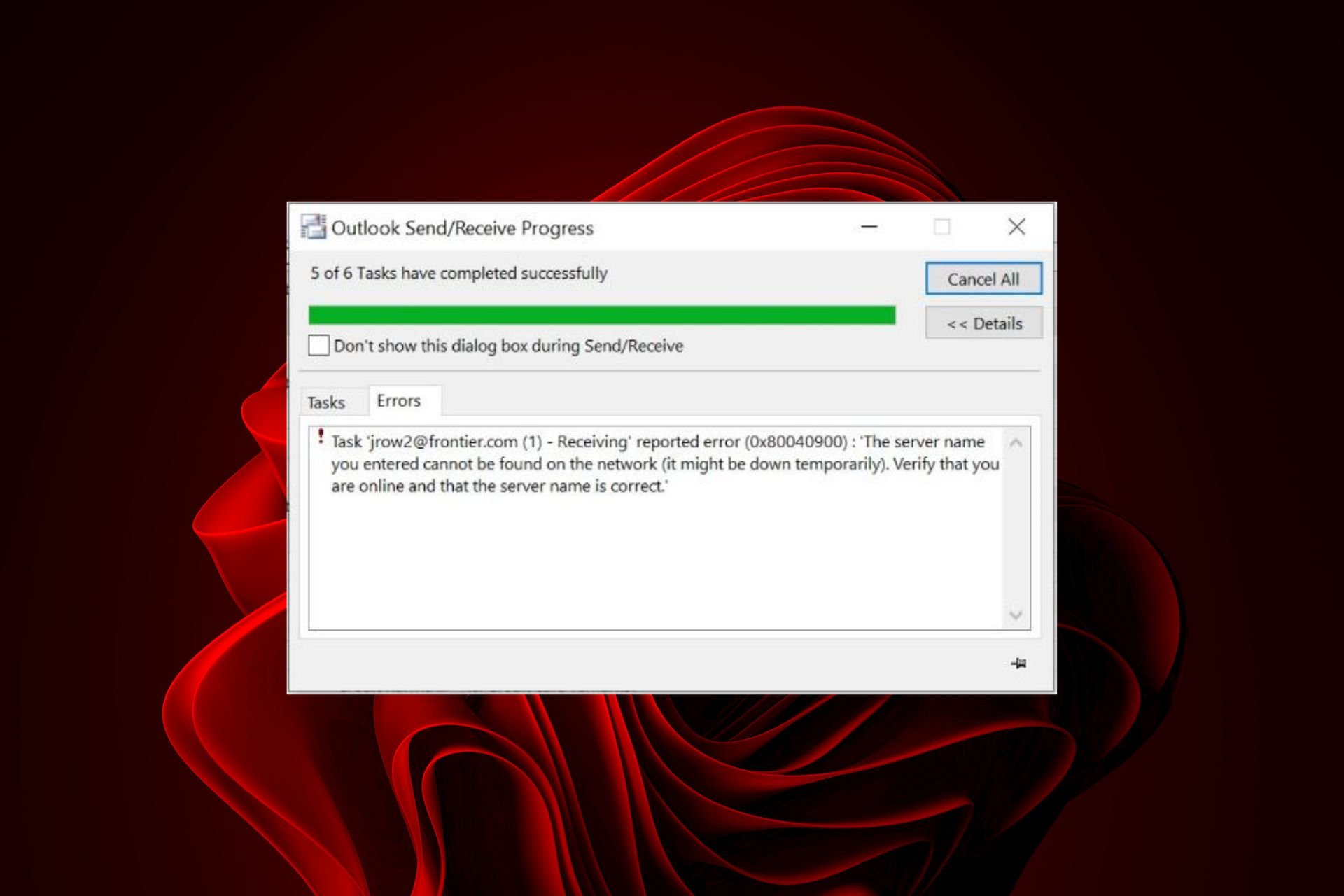








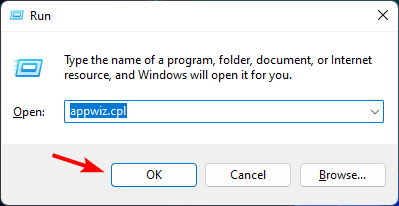
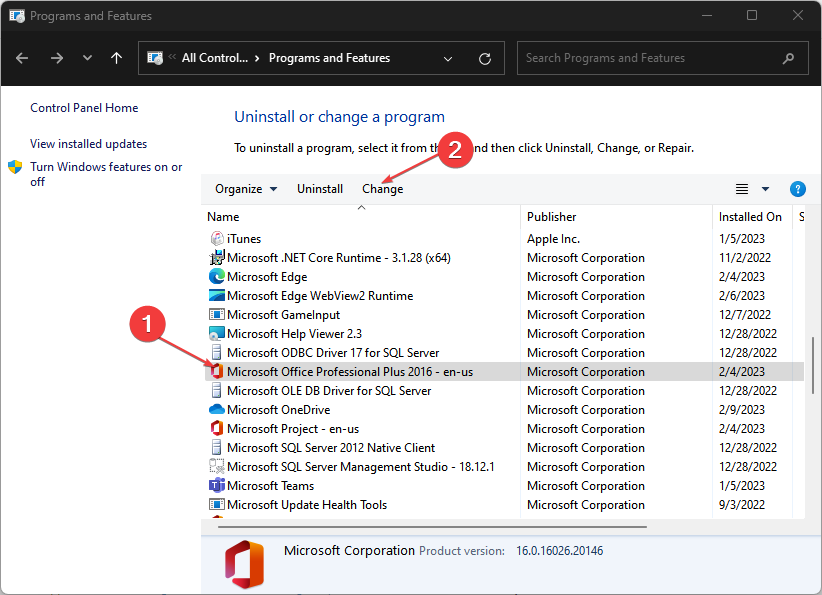
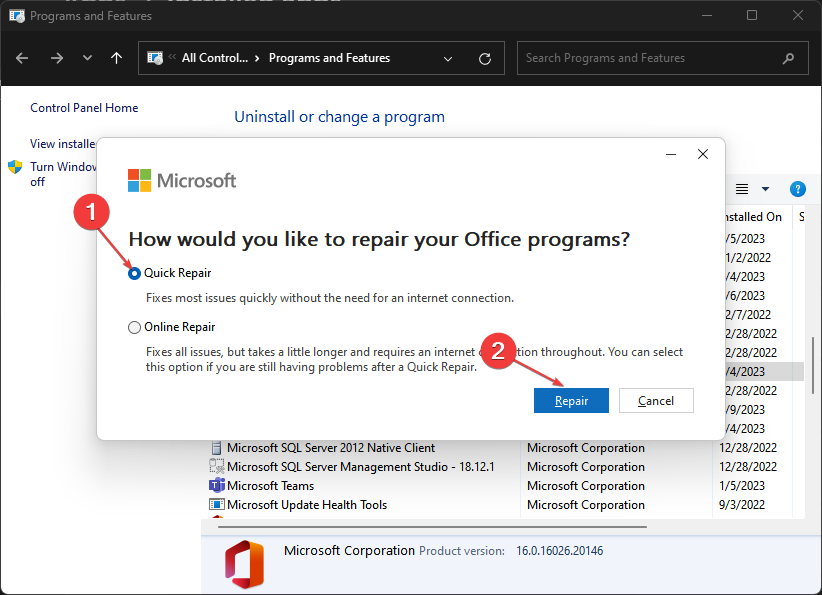



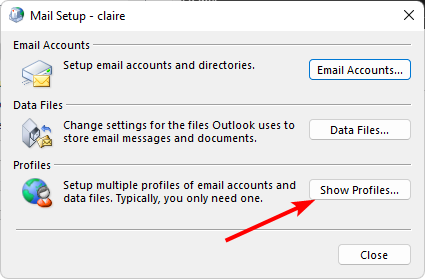
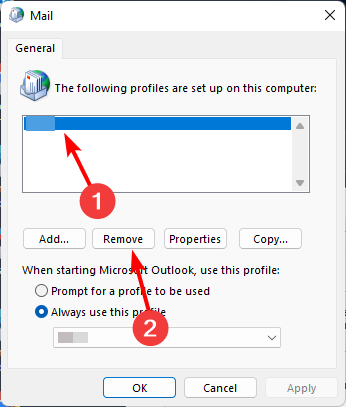
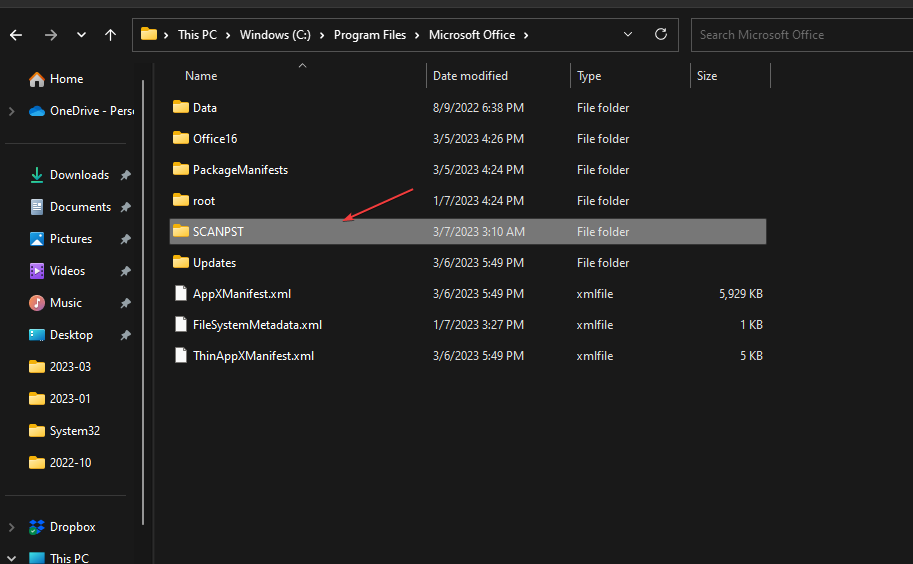
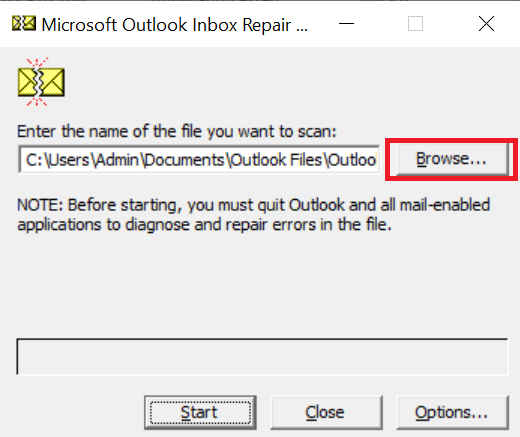
![]()